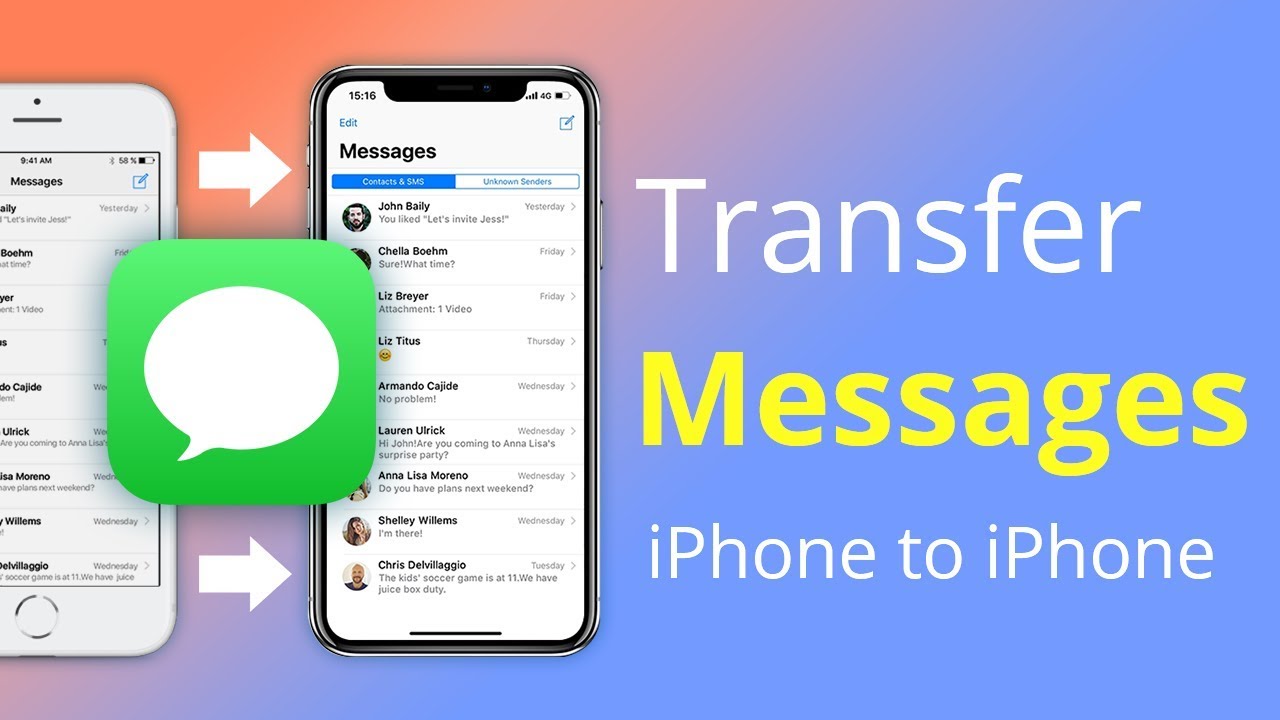Ever been stuck trying to transfer text messages from your old iPhone to your new one? You probably wondered if there’s a more straightforward way to do the transfer without taking so much time. If you have been in such a situation before, then you are definitely on the right page. Backuptrans brings you an easy solution. This software provides a simple yet effective technique to move text messages from an old iPhone to a new one using just a computer. No iCloud app is needed. This software is equally suitable to move WhatsApp from iPhone to android.
Even though all your data is typically backed up and synced on Apple iCloud or iTunes, there’s typically no option to transfer text messages between two iPhones directly.
The instructions below are a step-by-step way to help you transfer your text messages from your old iPhone to a new one.
Moving text messages from an iPhone to another step by step
Critical recommendations:
You will need a computer. Install and run Backuptrans software on the computer. Run Backuptrans Android iPhone SMS transfer + then connect both iPhones using an Apple USB cable to the computer. The software will then find your iPhones connected and display them on the Devices list shown on Backuptrans’ screen.
Always make sure:
- iCloud Backup on your iOS device is turned off and
- you have the most recent version of iTunes installed on your computer.
It’s also vital that you enter the correct password on the iPhone if you recently had one. It is recommended that you turn off the password in Settings of your iPhones before connecting to the Backuptrans software.
Step 1
Go to the Devices list and select the old iPhone. Then, on the top toolbar, choose the transfer iPhone SMS to another iPhone.
You can also find this option by right-clicking the Devices list the old iPhone.
Step 2
Move only texts with sole contact to the new iPhone.
- Select your desired contact name beneath the old iPhone
- On the top toolbar, select transfer iPhone SMS to another iPhone
- Alternatively, you can right-click (on your old iPhone) theDevices menu and select transfer SMS with this contact to another iPhone.
Step 3
- Choose the iPhone you want the text messages transferred to.
- To continue, click
You will be notified that messages have been transferred successfully.
Step 4
- Wait for the new iOS device to restart. It will then refresh the messages on its own.
- After the phone restarts, click the Messaging app to open, and there you go! All your text messages transferred from the old phone will be there!
Wasn’t that fast?
Final Thoughts
All you need to do is connect both iPhones to the software iPhone Messages Transfer on your computer using the Apple cables. Next, press the Transfer process to run to the end. You have the freedom to transfer only specific texts or all messages from the old iPhone to the new one. All iPhone versions are supported, including iPhone11, 11 Pro, and 11 Pro Max. The entire process should take less than five minutes.